| Descripción | Flowbite is an open-source library of over 400+ web components
and interactive elements built with the utility classes from
Tailwind CSS. Flowbite-Svelte is the official Flowbite library for
Svelte. All interactivities are handled by Svelte.
Unlike other libraries, Flowbite focuses on a singular and
opinionated design aesthetic. Flowbite is a general purpose
library, which means it can be used within any framework, but also
provides framework-specific variations like Flowbite Svelte. It’s
relatively simple to tailor a Flowbite component to work within an
existing Tailwind design system. | SvelteUI includes more than 50+ customizable components. All
SvelteUI packages are built with TypeScript and support it by
default. | Opinionated yet customizable Svelte-TailwindCSS component library.
Svelte-TailwindCSS UI (STWUI) is currently in pre-release. There
has been a lot work already but a lot of work still needs to be
done. | A pretty cool UI kit for Svelte. 49 components and more to come. | A fully featured UI Toolkit. Build reactive interfaces quickly
using Svelte + Tailwind CSS. Skeleton is currently in beta. Expect
breaking changes prior to v1.0. Skeleton is a UI library, featuring
tight integration between Svelte and Tailwind CSS. In short, the
library utilizes Tailwind’s utility class-based design system to
quickly and easily customize and extend the look and feel of each
component. Paired with Svelte’s powerful component architecture,
Skeleton creates customized, responsive, and reactive interfaces
for any size project. | Material UI components for Svelte apps. Many SMUI components are
based on Material Design Components for Web, by Google. It
integrates these components using the "Advanced Approach", where
the MDC Foundation does some business logic, and the SMUI component
handles DOM updates and data binding. | SVAR Svelte Core is an open-source UI library offering essential
controls for building interactive and high-performance Svelte
projects. It includes everything from simple elements like buttons,
checkboxes, and radio buttons to more complex components like date
pickers, combo boxes, select boxes, and popups. |
|---|
| Sitio web | flowbite-svelte.com | svelteui.org | vercel.app | github.io/... | skeleton.dev | sveltematerialui.com | svar.dev/... |
|---|
| Size | | | | 240.6 KB in size and only 57.3 KB gzipped | | | |
|---|
| Actualizado | 2022-12-31 12:10:05 | 2022-12-30 22:25:22 | 2022-12-31 12:11:02 | 2022-12-30 22:41:10 | 2022-12-30 22:41:12 | 2022-12-31 00:30:50 | 2025-05-23 09:24:03 |
|---|
| Layout | | | | | | | |
|---|
| AppShell | - Navbar, Sidebar, Footer components... | Sí Responsive shell for your application with header, navbar, sidebar, and footer | No | No | Sí Responsive shell for controlling application layout. | No | No |
|---|
| Container | No | Sí Center content horizontally with predefined max-width | No | No | No | No | No |
|---|
| Center | | Sí Centers content vertically and horizontally | | No | No | No | No |
|---|
| Dark Mode / Lightswitch | Sí | No | No | No | Sí Allows users to toggle between light and dark themes using Tailwind's dark mode feature. | No | Sí Comes with Light and Dark skins |
|---|
| Footer | Sí Use the footer section at the bottom of every page to show valuable information to your users, such as sitemap links, a copyright notice, and a logo | Sí AppShell component | | No | No | - Bottom App Bar : should be used for mobile devices only. | No |
|---|
| Grid | No | Sí Flexbox grid with variable amount of columns | Sí | No | No | Sí | No |
|---|
| Group | No | Sí Compose elements and components in a horizontal flex container | No | No | No | No | No |
|---|
| MediaQuery | No | Sí Apply styles to children if media query matches | | No | No | No | No |
|---|
| Navbar | Sí The navbar component can be used to show a list of navigation links positioned on the top side of your page based on multiple layouts, sizes, and dropdowns (Navbar with search, CTA button...Sticky navbar) | Sí AppShell component | | No | Sí App Bar : A header element for the top of your page layout. Pairs well with the App Shell. | Sí Top App Bar | Sí Flexible Toolbar component that can be used as a navigation bar. |
|---|
| SimpleGrid | No | Sí Responsive grid where each item takes equal amount of space | | No | No | No | No |
|---|
| Sidebar | Sí Use the sidebar component to show a list of menu items and multi-level dropdown items on either side of the page to navigate on your website (with content separator, add a CTA button, show logo...) | Sí AppShell component | No | No | Sí App Rail : A side navigation rail component | No | Sí Side area component sliding out on button click |
|---|
| Space | No | Sí Add horizontal or vertical spacing from theme | No | No | No | No | No |
|---|
| Stack | No | Sí Compose elements and components in vertical flex container | No | No | No | No | No |
|---|
| Navigation | | | | | | | |
|---|
| Anchor | Sí The link component can be used to set hyperlinks from one page to another or to an external website when clicking on an inline text item, button, or card | Sí Display links with theme styles | | No | No | No | No |
|---|
| Breadcrumbs | Sí Show the location of the current page in a hierarchical structure using the breadcrumb components | No | Sí | Sí Breadcrumbs are used to indicate the current page's location in the navigation hierarchy, as well as to navigate through it. | Sí Displays the current navigation hierarchy. | No | No |
|---|
| Burger | No | Sí The Burger component renders an open/close menu button. | Sí Swap | No | No | No | No |
|---|
| Drawer (or Off-canvas) | Sí The Drawer component can be used as a hidden off-canvas sidebar for navigation and to show other information based on multiple styles and placements | No | Sí | No | Sí Displays an overlay panel that attaches to any side of the screen. | Sí | No |
|---|
| Pagination | Sí Use the Tailwind CSS pagination element to indicate a series of content across various pages | No | - This component is still a work in progress and is subject to change. | Sí | Sí Navigate between multiple pages of content. | No | Sí |
|---|
| Seo | No | Sí Manage your SEO information | No | No | No | No | No |
|---|
| Tabs | Sí Use these responsive tabs components to create a secondary navigational hierarchy for your website or toggle content inside a container (Tabs with underline, with icons...) | Sí Display links with theme styles | Sí | Sí | Sí Use tabs to quickly switch between different views. | Sí | Sí |
|---|
| Data Display | | | | | | | |
|---|
| Accordion | Sí Use the accordion component to show hidden information based on the collapse and expand state of the child elements using data attribute options | No | Sí | Sí A controller for multiple collapsible elements, allowing either one open panel at a time or infinite. | Sí Divide content into collapsible sections. | Sí | Sí |
|---|
| Avatar | Sí Use the avatar component to show a visual representation of a user profile using an image element or SVG object based on multiple styles and sizes | No | Sí and AvatarGroup | No | Sí Display user avatars with an image or initials. | No | No |
|---|
| Badge | Sí Use Tailwind CSS badges as elements to show counts or labels separately or inside other components | Sí | Sí | Sí A distinctive colored circle to bring attention to an element. | No | Sí square badge, custom color... | No |
|---|
| Card | Sí Get started with a large variety of Tailwind CSS card examples for your web project | No | Sí | Sí A surface that stands out. | No | Sí with media, with actions, with a list... | No |
|---|
| Carousel | Sí Use the carousel component to slide through multiple elements and images using custom controls, indicators, intervals, and options | No | Sí | No | No | No | No |
|---|
| Conic Gradients | No | No | No | No | Sí Create conic gradient data visualizations for pie charts, loading spinners, and more. | No | No |
|---|
| Dot | No | No | No | Sí A colorful dot to signal about all your important events. | | No | No |
|---|
| Divider | No | Sí Horizontal line with optional label or vertical divider, with label... | Sí | Sí A thin horizontal line used to separate sections and group content, with optional text to display in the middle. | Sí Horizontal or vertical rules for sectioning your content. | No | No |
|---|
| Dropdown | Sí to show a list of menu items when clicking on the trigger element based on multiple layouts, styles, and placements | No | Sí | Sí Toggleable, contextual overlays for displaying additional details or actions. | No | No | Sí |
|---|
| Image | Sí The image component can be used to embed images inside the web page in articles and sections based on multiple styles, sizes, layouts and hover animations (image effects...) | Sí Image with optional placeholder for loading and error state, BackgroundImage, radius... | | No | No | Sí | No |
|---|
| Image Lists / Gallery | | No | | No | No | Sí available : Masonry, with rounded shapes | No |
|---|
| Kbd | Sí Use the KBD component as an inline element to denote textual user input from the keyboard inside paragraphs, tables, and other components | Sí Display keyboard button or keys combination | No | No | No | No | No |
|---|
| List Group | Sí Use the list group component to display a series of items, buttons or links inside a single element, with links, with icons... | No | Sí | No | Sí | Sí | Sí To do list component. |
|---|
| Popover | Sí Use the popover component to show detailed information inside a pop-up box relative to the element that is being clicked or hovered based on multiple styles (Image popover, progress popover...) | No | No | Sí Extra content revealed on hover or focus within. | No | No | No |
|---|
| Rating | Sí Use the rating component to show reviews and testimonials from your users using stars and scores based on multiple styles and sizes | No | Sí | Sí An input element used for rating with a number of stars. | No | No | No |
|---|
| Table | Sí Use the table component to show text, images, links, and other elements inside a structured set of data made up of rows and columns of table cells (Checkboxes, search input, table foot, table caption, colors..) | No | - This component is still a work in progress and is subject to change. | Sí | Sí Utilize a data-driven model to create simple presentational tables. A set of utility features for creating template-driven data tables. | Sí Progress indicator, Sticky header, Row selection, Pagination, Sortable... | Sí the ability to use SVAR DataGrid component (MIT license) |
|---|
| ThemeIcon | Sí You can uses Svelte-Heros-v2 and other icon sets for Flowbite-Svelte. Svelte-Heros-v2 icons allow you to change the icon color, size, and other props. | Sí Render icon inside element with theme colors | | No | No | No | No |
|---|
| Timeline | Sí Get started with the responsive timeline component to show data in a chronological order with support for multiple styles, sizes, and variants (vertical timeline, horizontal timeline, activity log...) | Sí Display list of events in chronological order | Sí Steps, Timeline | No | Sí Steppers: Divide and present content in sequenced steps. This Step component uses the locked property, which can prevent progress. | No | No |
|---|
| TreeView | No | No | No | No | No | No | No |
|---|
| Typography | Sí Use the typography and the utility classes from Tailwind CSS to style text with FlowBite | Sí Display text and links with theme styles or gradient | Sí | Sí | Sí Gradient Headings | Sí | No |
|---|
| Video | Sí Use the video component to configure an embedded video player using native HTML 5 functionality based on the utility classes from Tailwind CSS (responsive, autoplay, custom styles: rounded corners...) | No | No | No | No | No | No |
|---|
| Inputs & Actions | | | | | | | |
|---|
| ActionIcon | Sí | Sí | Sí | No | No | No | No |
|---|
| Autocomplete | | No | Sí | Sí A text field suggesting options to select. | No | Sí | Sí |
|---|
| Button | Sí Use the button component inside forms, as links, social login, payment options with support for multiple styles, colors, sizes, gradients, and shadows | Sí | Sí | Sí A clickable entity for all your controlling and linking needs. Comes in three flavours: filled, outline and flat. | No | Sí Floating Action Button, Icon Button, Segmented Button... | Sí |
|---|
| Button Group | Sí Button groups are a Tailwind CSS powered set of buttons sticked together in a horizontal line | | Sí | | No | Sí | Sí |
|---|
| Checkbox | Sí The checkbox component can be used to receive one or more selected options from the user in the form of a square box available in multiple styles, sizes, colors, and variants coded with the utility classes from Tailwind CSS and with support for dark mode. (checkbox with a link, helper text, colors...) | Sí Custom icon, Indeterminate checkbox, 5 predefined sizes... | Sí | Sí Make the checkbox round (and slightly larger). | No | Sí | Sí |
|---|
| CheckboxGroup | Sí Vertical or Horizontal list group, advanced layout... | Sí | Sí | Sí A group of checkboxes from an array of items to select. | No | Sí | Sí |
|---|
| Chip | | Sí Pick one or multiple values (States, ChipGroup) | Sí | Sí Tiny piece of additional information. | No | Sí | No |
|---|
| FileDropzone | Sí | No | No | Sí A large, prominent area for uploading files either by clicking or by dragging them into the area. | Sí Allow upload of files with drag and drop. | No | Sí |
|---|
| FileInput | Sí The file input component can be used to upload one or more files from the device storage of the user available in multiple sizes, styles, variants and support for dark mode. (Multiple files, Helper text...) | No | No | Sí A regular file input matching the theme of the kit. Comes with buttons to select and deselect files. | Sí FileButton : Allows you to select files with a single click. | No | Sí |
|---|
| Floating Label | Sí Use the floating label style for the input field elements to replicate the Material UI design system from Google and choose from multiple styles and sizes | No | No | No | No | No | No |
|---|
| FormField | | | | Sí A responsive form field skeleton – providing a way to label and describe the field. Note that this component doesn't add any form handling capabilities; it is merely presentational. | No | | Sí |
|---|
| Input | Sí Input element with icon | Sí render an icon, TextInput... | Sí | | No | | Sí |
|---|
| InputWrapper | | Sí InputWrapper is used to wrap all SvelteUI inputs | | | No | | No |
|---|
| Listboxes | | | | | Sí Interactive listboxes that maintain selection state. | No | No |
|---|
| NumberInput | Sí | Sí Number input with optional controls | Sí | No | No | No | No |
|---|
| Radio Button | Sí to let the user choose a single option from multiple options in the form of a circle based on multiple styles and colors | | Sí | No | No | Sí | Sí |
|---|
| RadioGroup | Sí | | Sí | Sí | Sí Capture feedback limited to a small set of options. | | Sí |
|---|
| Range | Sí to receive a number from the user anywhere from 1 to 100 by sliding form control horizontally based on multiple options | No | | Sí An slider for selecting a value or a range. | Sí Capture input from a range of values, including optional ticks. | Sí | Sí A slider for selecting numbers |
|---|
| Search Input | Sí Use the search input component as a text field to allow users to enter search queries and receive relevant page results available in multiple styles and sizes | | No | | No | No | Sí |
|---|
| Select | Sí to allow the user to choose from one or more options from a dropdown list based on multiple styles, sizes, and variants | Sí NativeSelect : Capture user feedback limited to large set of options | Sí | No | No | Sí | Sí |
|---|
| Speed Dial | Sí The speed dial component can be used as a quick way to show a list of action buttons to a user when hovering or clicking on the main trigger element. | No | No | No | No | No | No |
|---|
| Slider | - see Range component | No | Sí Step and Show Step | Sí An slider for selecting a value or a range. | No | Sí | Sí |
|---|
| Switch Toggle | Sí Use the toggle component to switch between a binary state of true or false using a single click available in multiple sizes, variants, and colors | Sí Capture boolean input from user, Inner labels and Size | Sí | Sí | Sí A sliding toggle element that can capture input from a user. | Sí | Sí |
|---|
| Textarea | Sí | No | - beta version | No | No | No | No |
|---|
| TextInput | Sí | Sí Text input with descriptions, with icon, right section... | | Sí | No | Sí | Sí |
|---|
| UnstyledButton | | Sí Render button with no theme colors | | | | | Sí |
|---|
| Dates | | | | | | | |
|---|
| DatePicker | - experimental component and only works with SvelteKit. | No | Sí | Sí A date picker that supports both text input and a dropdown calendar. | No | No | Sí |
|---|
| TimePicker | No | No | No | Sí A time picker that supports both the text input and a dropdown with buttons. | No | No | Sí |
|---|
| Calendario | No | - coming soon | No | Sí A calendar component representing a month with selectable days. | No | No | Sí |
|---|
| Feedback | | | | | | | |
|---|
| Alert | Sí Show contextual information to your users using alert elements based on Tailwind CSS | Sí Attract user attention with an important message | Sí | No | Sí Display customizable alerts to garner attention and provide critical actions. | No | Sí |
|---|
| Loading | No | Sí Indicate loading state | No | Sí | No | No | No |
|---|
| Notification / Toasts | Sí Push notifications to your users using the toast component and choose from multiple sizes, colors, styles, and positions | Sí Attract user attention with an important message (with icon...) | Sí | No | Sí Simple notifications utilizing a dynamic queue system. | No | Sí |
|---|
| Snackbar | No | No | No | Sí A small snackbar to display status messages. | No | Sí | No |
|---|
| SnackbarContainer | No | No | No | Sí The wrapper element creating a context to show snackbars. | No | | No |
|---|
| Linear Progress | Sí Use the progress bar component to show the completion rate of a data indicator or use it as a loader element (with label inside, outside...colors...) | Sí Give user feedback for status of the task | Sí | No | Sí An indicator showing the progress or completion of a task. | Sí | Sí |
|---|
| Progress Radials / Circular Progress | No | No | Sí | No | Sí Displays a radial indicator showing the progress or completion of a task. | Sí Circular Progress | No |
|---|
| Skeleton | Sí The skeleton component can be used as an alternative loading indicator to the spinner by mimicking the content that will be loaded such as text, images, or video | Sí Indicate content loading state | No | No | No | No | No |
|---|
| Spinner | Sí Use the spinner component as a loader indicator in your projects when fetching data based on an animated SVG | No | No | No | No | No | No |
|---|
| Overlay | | | | | | | |
|---|
| Affix | - Sticky navbar | Sí Render Svelte component inside portal at fixed position | No | No | No | | No |
|---|
| Menu | Sí Use the mega menu component as a full-width dropdown inside the navbar to show a list of menu items based on multiple sizes, variants, and styles. (with icons, images...) | Sí Combine a list of secondary actions into single interactive area, icon, hover... | Sí | No | Sí Provides quick context menus when you tap the trigger element. | Sí and Menu Surface | No |
|---|
| Modal | Sí Use the modal component to show interactive dialogs and notifications to your website users available in multiple sizes, colors, and styles | Sí Modal with optional header | Sí | Sí An overlay allowing any modal content to appear on the screen prominently. Works well with the Dialog component. | Sí High priority dialogs and modals using a dynamic queue system. | Sí | Sí |
|---|
| Dialog | Sí | Sí | Sí | Sí A modal window that informs users about a task and can contain critical information or require actions. | Sí High priority dialogs and modals using a dynamic queue system. | Sí | Sí |
|---|
| Overlay | No | Sí Overlays given element with div element with any color and opacity | No | No | No | No | Sí |
|---|
| Tooltip | Sí Use the following Tailwind CSS powered tooltips to show extra content when hovering or focusing on an element (Tooltip arrow, colors...) | Sí Renders tooltip at given element on mouse over or any other event (Tooltip arrow...) | Sí | No | Sí Informative tooltips that render on mouse over. | Sí | Sí |
|---|
| Utils | | | | | | | |
|---|
| Code blocks | | Sí Prism : Code highlight with SvelteUI theme colors and styles | No | | Sí Displays pre-formatted source code, with optional support for Highlight.js syntax highlighting. | No | No |
|---|
| Colors | Sí Choose your primary color in tailwind.config.cjs file | No | | No | No | No | No |
|---|
| Close Button | Sí The CloseButton components are used throughout the library and you can use it for your app as well | No | No | No | No | No | No |
|---|
| Label | Sí The Label components are used throughout the library and you can use it for your app as well | No | | No | No | Sí "Common" component | No |
|---|
| Local Storage Store | | | No | No | Sí An extended version of the Svelte writable store that includes pub/sub to local storage. | No | No |
|---|
| Toolbar | Sí Use the following Tailwind CSS powered toolbars to show groups of tool buttons | No | | No | No | No | Sí |
|---|
| Svelte Actions / Hooks Library | | | | | | | |
|---|
| use-move | No | Sí Handles the movement of an element based on mouse and touch events | No | No | No | No | No |
|---|
| use-clipboard | No | Sí Copies text to the clipboard when DOM element is clicked | Sí | No | Sí Allows you to quickly copy select data to the clipboard. | No | No |
|---|
| use-focus-trap | No | Sí Traps the focus inside the given DOM node | No | No | Sí Allows you to contain focus within elements on-demand. | No | No |
|---|
| Image Filters | No | No | No | No | Sí Applies a set of unique SVG filters. Best used with images, but also available to select components, such as Avatars. | No | No |
|---|
| Me gusta | Le gusta 5 | Le gusta 6 | Le gusta 1 | Le gusta 1 | Le gusta 2 | Le gusta 0 | Le gusta 1 |
|---|
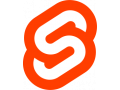
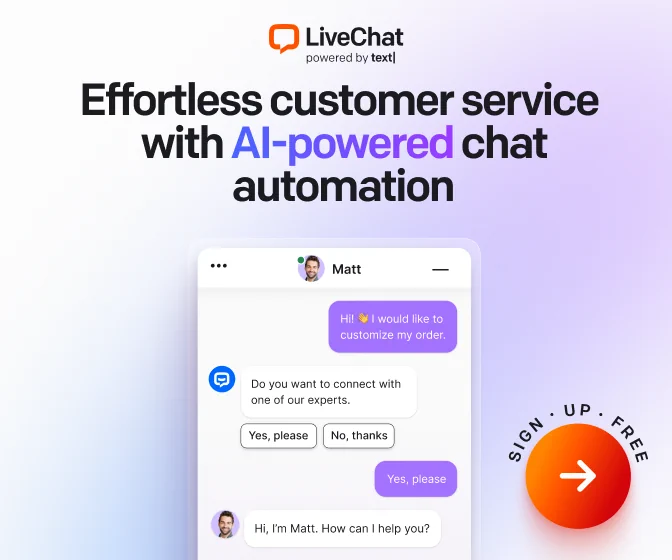
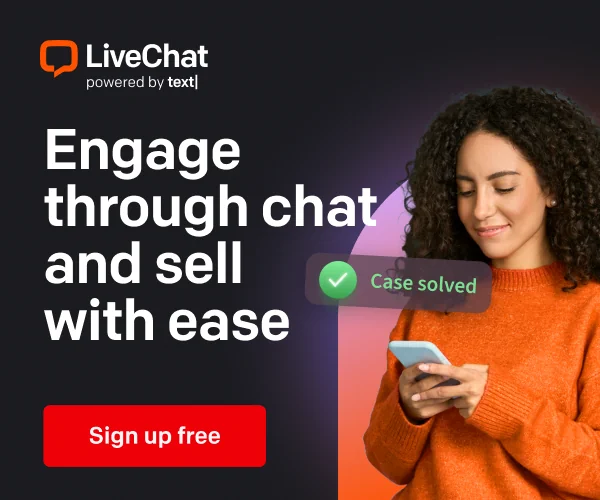

User reviews and comments